S3 Posting Instructions
Now that you've finished your work, you'll want to share it with the community! Here's the Dovecember Guide on how to submit your work to the S3 Fest Collection!
spacer
Overview
If you're an AO3 veteran, then you can just breeze through this overview.For everyone else, we've written up a detailed guide on how to post your work to the S3 collection!
To submit your work to the collection, please go to our Collection Page and click on 'Post to Collection' in the top right corner.
Fill out the 'New Work' page. Be sure to include any tags for the dark, taboo, or controversial topics in your work - please be as detailed as possible.
Add the Dovecember account as a co-author. This will only be a temporary addition, so that we can add an official endnote and set up a proper posting date.
Click post <3
Your work will then be awaiting its approval to the collection. This may take some time, so please be patient with us.Once accepted into the collection, it will be added onto our posting schedule, where we will stagger posts until every work is revealed. Those of you who have selected to remain anonymous will remain that way, and those of you who are posting publicly will be revealed along with your work.Should you ever want to change the anonymity status of your work, please contact the Dovecember Team and we can adjust that for you.If you need to make any changes to your work at any time between your submission and when it's posted, please let the Team know ASAP, as we will be making any posting graphics and information posts from what has been sumbitted initially.And that's it! Once your work is submitted, you can just sit back and relax. Grab some soft serve and enjoy the Summer Fest!
Preface
As seen in the image below, this is where you put in the title of your work and where you will add the Dovecember account as a co-creator.
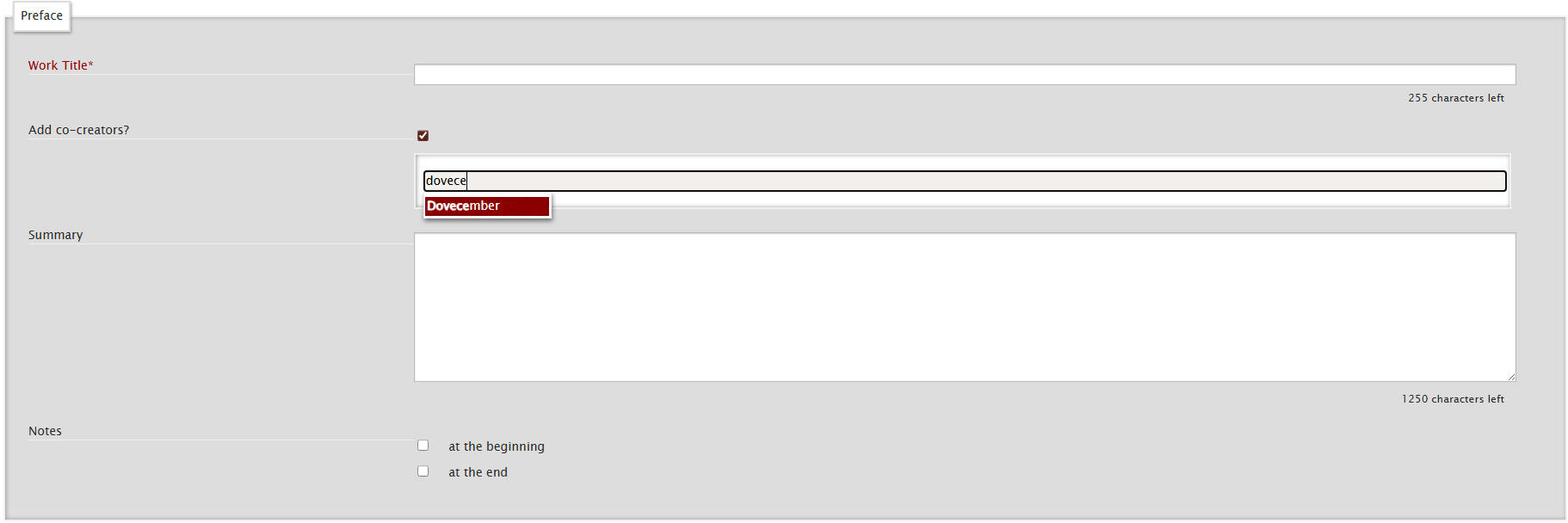
Once again, the mod account will remain a co-author only until the reveals — after that, we will remove ourselves as a co-author!We need the access to add an official endnote, set up a proper posting date, take the work off anon if needed, and make any last-minute typo corrections if we find any.Your work summary / blurb will go into the ‘Summary’ box - this can be as detailed for your work as you would like it to be.You can also see in the ‘Notes’ section with ‘at the beginning’ and ‘at the end’, if you click on the most appropriate one for you, then you can add in a shoutout to your beta/editor/proofreaders/ cheerleaders.If you or your supporters would like to remain anonymous, please keep revealing details to a minimum - ie., use initials instead of names / usernames.You are also welcome to shout-out the prompter as a little treat, but this is not necessary. The Fest works are not Gifts!
Associations
As you are uploading from the 'Post to Collection' section of the Collection Page, it will automatically assign the Fest's collection to the ‘Collections / Challenges’ section, so you will not have to do something there. You can see this in the screenshot embedded below.
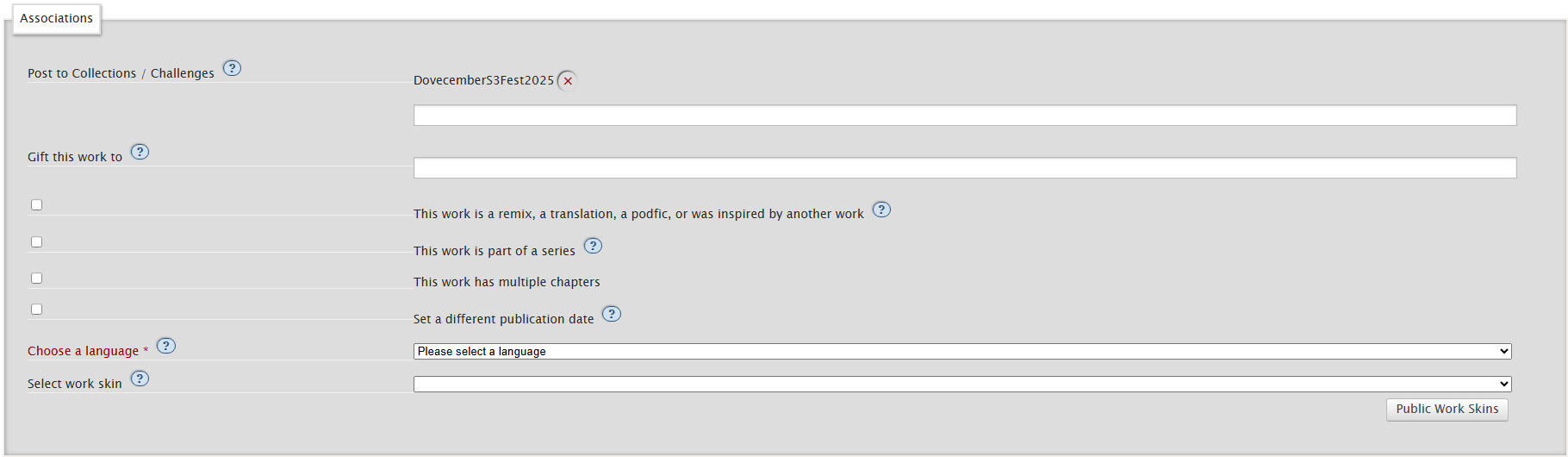
If you are breaking your fic up into chapters, please select the ‘This work has multiple chapters’ section.Reminder: all of your work must be completed before you post it to the collection, so ensure all the chapters have been added on before submitting it.If you have questions on how to make your fic chaptered, please reach out to the mods.You must select a language that your work will be listed as featuring - this is most likely to be English for your work.
Privacy
In this section, you can apply certain privacy settings to your work. As the creator of potentially taboo / dark / heavy subjects, please do not hesitate to select one of these options, if you would like.However, these are not mandatory to select, apart from the ‘Who can comment on this work’ part.

What all of these options mean:
‘Only show your work to registered users’: This means your work will only show on AO3 search pages if someone has an AO3 account, and if it is linked to someone, they will need to log into their account to view it. No one without an AO3 account will be able to view the work.
‘Enable comment moderation’: This means you are sent every comment that is left on your work in an email but it does not immediately show publicly. With this option, you have to approve whether or not their comment can be seen publicly on your work, so you can vet the comments you receive.
‘Who can comment on this work’: This is where you can select whether only people with AO3 accounts can leave comments, or if you will let people who do not have an AO3 account to leave comments, or if you do not want to receive any at all.
We recommend not selecting ‘No one can comment’, so that the community can send you some love and support <3
Work Text - Fic
This is where you upload your work!HTML:
This is the section you will upload your fic to if you have already formatted into HTML, by pasting it in, like shown below.
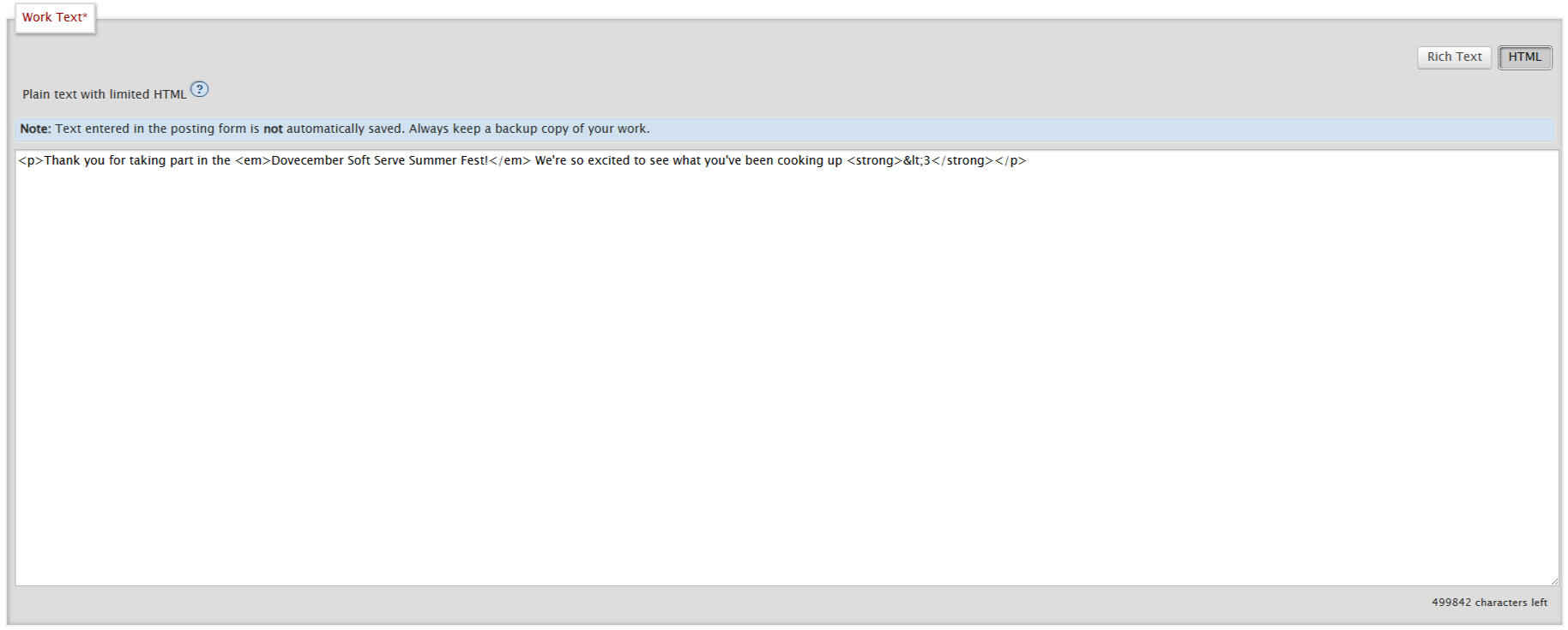
Rich Text:
By clicking the highlighted rich text button, you can upload your formatted work (e.g., with italics, bolds, etc. already applied in your working doc) to this section without uploading it in HTML formatting, and it will look like the below.
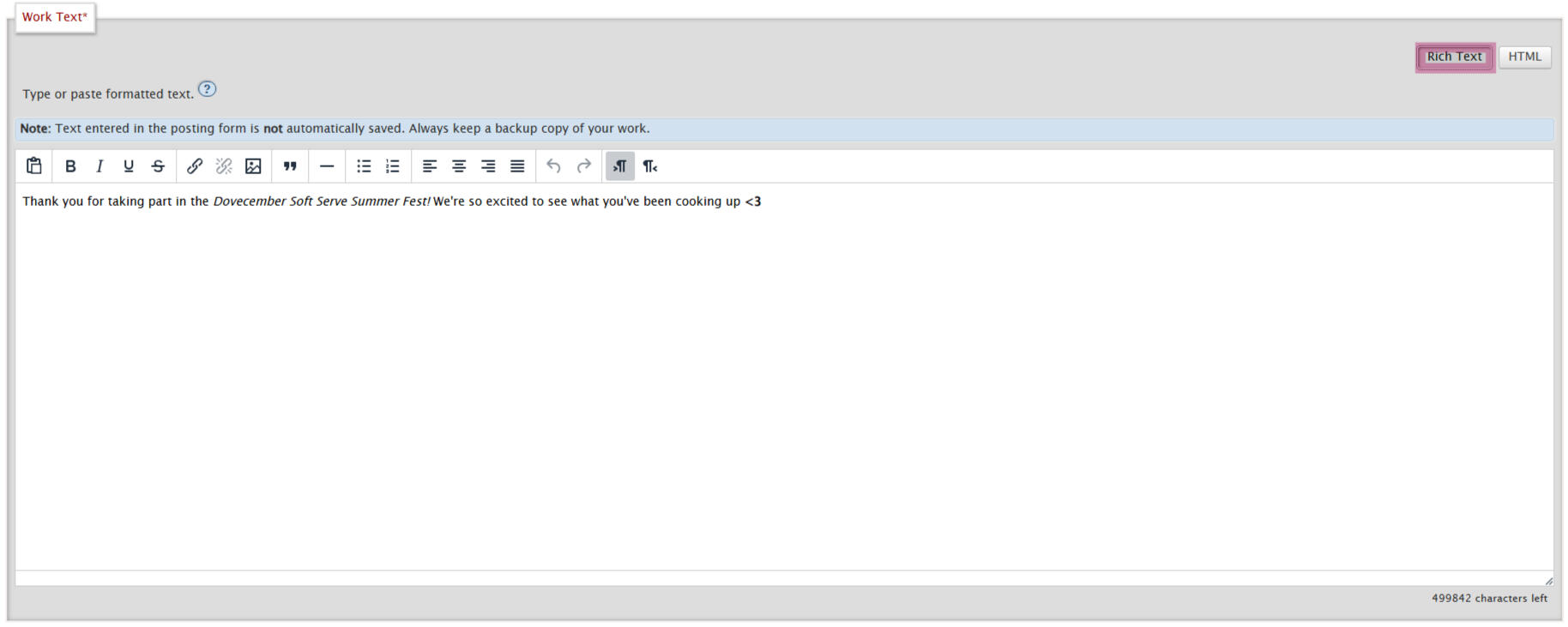
Work Text - Art
To upload images onto AO3, you will need to click onto the ‘Rich Text’ tab and then click the Image icon, as shown below.

The Source refers to the Image URL. We suggest leaving a short, detailed image description and setting the 'Width' to 100%. This way, your image will Autoscale on all views.

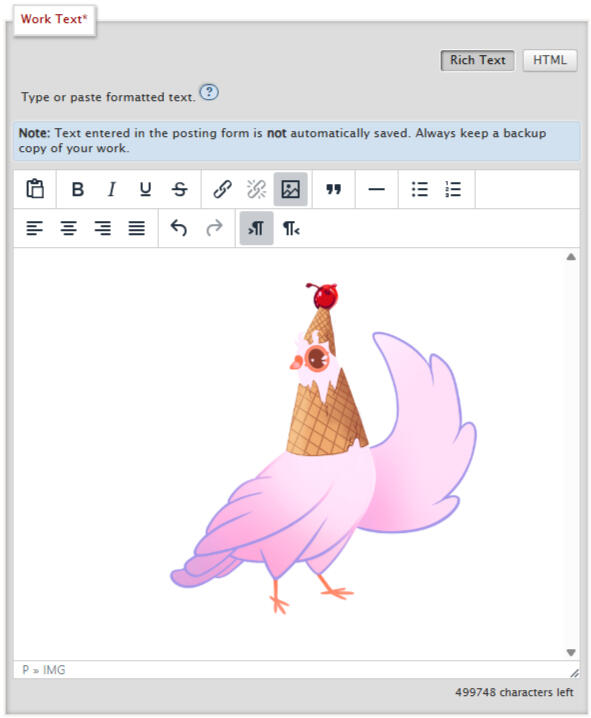
Note: You will need to host the image on another site to optain the Image URL and upload from the image link there.
We suggest Squidge Images, but you can also use Twitter, Imgur, Tumblr, Pixiv, etc.
If you are posting art anonymously, the mods will take care of hosting your image.
Post
There are three options here, Preview, Post, Cancel.

Preview:
This allows you to see how your work will look when it is posted, before it is posted to the collection.On this page, you will be able to scroll to the bottom and click ‘Post’ if you are happy to submit it to the collection for the Team to receive it, or click ‘Edit’ to go back to the ‘New Work’ page where you can adjust everything.Post:
This will submit your work straight into our collection ready for the Team to preview it and add it to our posting schedule.Cancel:
This will take you back to the previous page, without saving the details input on this ‘New Work’ page.So, please be careful and do not click this unless you are wanting to start this posting process from scratch.
And with that, you've submitted your work!

